By Roshidan Rashid
Updated : Animated images could make our website's layout or presentations catchy but it may also distracting and annoying if its overdo.
Updated : Animated images could make our website's layout or presentations catchy but it may also distracting and annoying if its overdo.
I have received a few requests from my blog site's visitors who interested in animated images for blogs, to teach them how I have created my Blogger-hosted animated header. So as not to turn them down, in this post I will try to show you how I have created (an animated gif image file) and uploaded the file as my blog site header.
Its quite simple but it seem a bit complicated to those who are not familiar with the application software such as Adobe Photoshop, SWiSHmax or/and Adobe Flash.
Its actually a GIF animation file format (the only allowed Blogger-hosted animated image file). Uploaded to Picasa Web Album and installed to Blogger template. It is as simple as that.
How to make gif animated file?
I started by creating the background of the header using a graphic application software that I am familiar with that is the Adobe Photoshop. The width of the background actually was designed for my previous template which is 900 x 100 pixels in dimension. I have created several designs and saved this static pictures to gif or as a jpeg file.

Then, I used SWiSHmax (Flash or Shockwave application software) to create the animated text effect by importing the background file into it. SWiSHmax has plenty of preset effects that can be used to make our presentation looks stunning and impressive. I've used the preset animated effects for my animated blog header namely "Move together from random direction", "Vortex up and slide forward" with "Squash out" and "Typewriter".
The latest SWiSHmax3 has the advanced flash creation tool for the graphic artist or web professional. It could creates stunning flash animations and websites with ease. It also includes over 350 preset multimedia effects and over 180 ready-to-use components and vector shapes. It has the capability of importing images, graphics, sound and video from all popular formats so as to export presentations to flash, video, EXE, GIF animation or image sequence.
Since I am using the earlier version's product which has been discontinued and has no capability of exporting presentations to GIF animation files, my animated header has been saved as a swf file.

If you have the latest version, you may skip the next step (converting SWF files to GIF Animation files).

In this step, I've used Adobe Flash application software (usually used to produce flash animation, flash banners or flash files) only just for the conversion purpose by importing the SWF file to the stage and set the 'loop play back' on, so that my animated header will repeatedly animated and then exported it as a GIF animation file.

The next step is to upload the file. Previously, animated images won't stay animated if the image is a Blogger-hosted since the images are stored in Picasa Web Albums which doesn't support animated images. Thanks god, now picasa does allowed it.
Finally I've to edit or configured the header on my Blogger template layout (layout for blogger) by replacing the image of the my previous header with the newly created animated GIF file.
If you have any question, just give me a comment. InsyaAllah, I'll try to help the best that I could. Good Luck.
If you like this post, please bookmark and share. Thank you











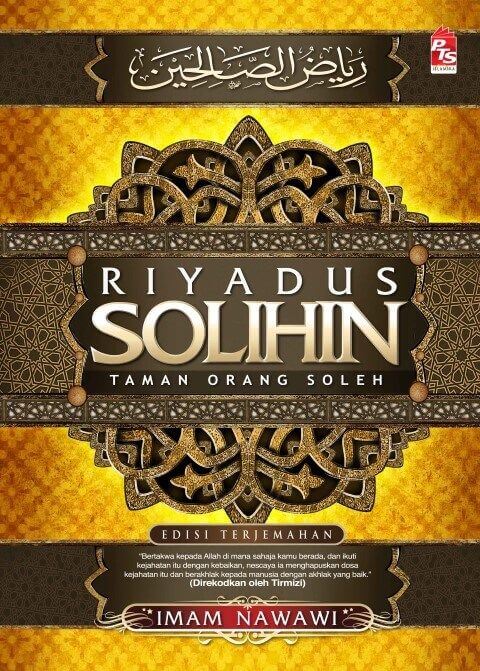
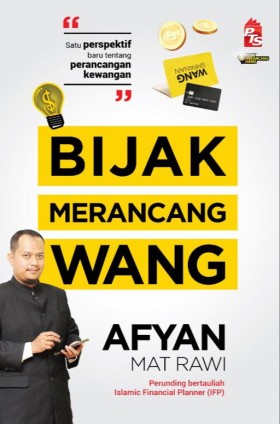






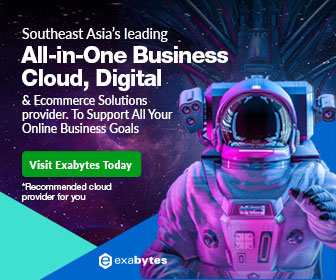
Oooh. That's great!
ReplyDeletenice artikle, but i can't.
ReplyDeleteThx bro...
ReplyDeleteit' so great article...
play here my friend
ReplyDeletethanks for visiting my blog...hope u can come visit my other blogs. buttons can be found in my page please come back soon=)
ReplyDeletewhat you said is true, one shouldn't overdo animation. plus it makes the page slower to download, making you lose impatient viewers (like me, hehehe)
sounds interesting--thanx for stopping by--i'll keep you in mind if i decide to do this--
ReplyDeleteHi! Thanks for stopping by!
ReplyDeleteI bookmarked this...
ReplyDeletewah mantap nih aku jadi tahu:D
ReplyDeletekokojames
this is very helpful
ReplyDeletefor amateur photoshop user :))
http://putokaputoko.blogspot.com/
its really very helpfull
ReplyDeletem mari
ReplyDeletei need yo guid i have old version of swishmax tell me how can i import or open it in macromedia flash to make it animated gif
tell me inwhich extension i have to save it?
and how open it into macromedia flash player professional 8
mari, thanks for asking. Actually you have to export your work in swishmax to shockwave flash (*.swf) extention and then you have to 'import to stage' in your macromedia flash.
ReplyDeleteIt is great.I found a lot of informative stuff in your post keep it up thank you.
ReplyDeletewhiteboard video
Thank for this thoughtful post,so full of ideas.It is helpful.Keep it up
ReplyDeleteweb video production
Thought Media is a top video animation company. A team of the best animation experts ready to grow your business fast with powerful product explainer videos and service explainer videos. Work with leading video animators today!
ReplyDeletehttps://thoughtmedia.ca/services/explainer-video-animation-whiteboard-videos/
Thank You for the detailed explanation on Fusion style.
ReplyDeletecorporate video production company in Hyderabad
Animation Company In Hyderabad
Today let’s discuss more in-depth how can animated explainer videos help boost your sales funnel & how can an animated explainer video company help you get that perfect animated video for your business.
ReplyDeleteExplainer Mojo is the leading- animated explainer video company in the USA that provides a wide range of services related to explainer video production all under one roof.
ReplyDelete