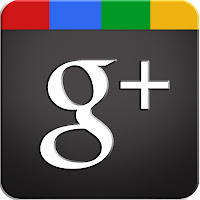
ITS more than a year now since Google has unveiled Google+, that rivals Facebook. The service that began rolling out on June 28, 2011, which has set record as the fastest-growing social network in history, with 20 million users just within a month. The project is the culmination of a year-long project led by Vic Gundotra, Google's senior vice president of social to make Google competitive by combining all its social services in one place.
It allows you to filter your friends, co-workers, neighbours and family into different categories or circles.
With the Circles feature, your boss and co-workers are not in the same friend pile as your college frat buddies. You are able to easily share content with certain people and not others, and it does this almost automatically. Circles also give you the ability to choose what content you share with which friends.
In the near future, Google+ will also be launched as a Desktop and mobile application for different operating systems such as Android and iOS to attract new users by providing them eases of accessibility and connectivity.
Although Google+ has many aspects similar to Facebook, there are also a number of novel features. Here are a few tips to help you start networking with Google+.
* Invites and Sign Up
Get an invite from a friend or request a spot on the waiting list. Go to the Google+ home page and fill out your information, then click Join
As of now, Google+ is still in trial mode. You need an invitation to join. Even with an invitation, Google is occasionally not letting people sign up due to a limited capacity. Click the Keep Me Posted button and fill out your first name and e-mail address to add yourself to the waiting list.
Enter your name and select a profile picture to get started. You will be immediately taken to your Google+ account. You can access your Google+ account at any time by going to the Google+ page. You will be prompted to log in using your Google account if you aren't already.
(Note: Your Google account is the same account used for any Gmail service including Gmail, Picasa, Docs, etc.)
* Google+ Features:
1. Circles: It enables users to manage contacts as per their choice. One can add any number of circles to one's profile and add people to these named circles such as family, friends, best friends, etc. by drag and drop interface. A user can share anything with the circles, such as Google services, videos, snaps or some important information.
2. Huddle: It is a feature that is available to Android, iPhone and other devices to interact with the people added in different circles.
3. Hangouts: If one wants to chat with a group of friends or family members or say colleagues, he can do the same through this amazing feature called group video chat, wherein all the group members (maximum 10 are allowed) can interact with each other at a single hangout point.
4. Sparks: Like the "Share" option on Facebook, Google's development team introduced Sparks, where users can find and share topics that they find interesting. It will recommend you what you like so you never get bored.
5. Streams: This feature is similar to "notifications" on Facebook; thus users can see updates of people in various circles. There a user can add status update, image or video.
Google is doing its best to organise everything as per the user's requirements. The rest now depends on the users worldwide and their taste.
TIPS
Navigating the Google+ interface
Google+ consists of four main pages including Home, Profile, Photos, and Circles. These pages are accessible via the small icons beside the Google+ icon at the top of any page.
* Click the Home icon to access your Stream, Chat, and Hangouts. Content posted by those you have added to your circles will be added to your Stream in the center of the Google + Home page.
* Click the Profile icon from the top of any page to access and edit your Google Profile including your profile picture, personal and employment info, and other basic settings and preferences.
* Click the Circles icon to create, view, and edit Circles. From this page you can also view and manage people who've added you, and find and invite new friends to Google+.
* Click the Photos icon from the top of any page to view photos posted by people in your Circles and upload new photos to share on Google +.
* You can filter what content you are currently viewing in your Stream by selecting a Circle from the list of currently created circles to the left of your Stream.
* You can access Google chat just below the list of currently created Circles to the left of your Stream.
* Easily use HTML in your posts. Adding asterisks around word(s) will automatically bold them; underscores around word(s) will automatically underline them; hyphens around word(s) will automatically cross them out.
* Mention people in your posts by adding @ or + in front of their names. Autofill will pop up with suggestions to help you complete the tag.







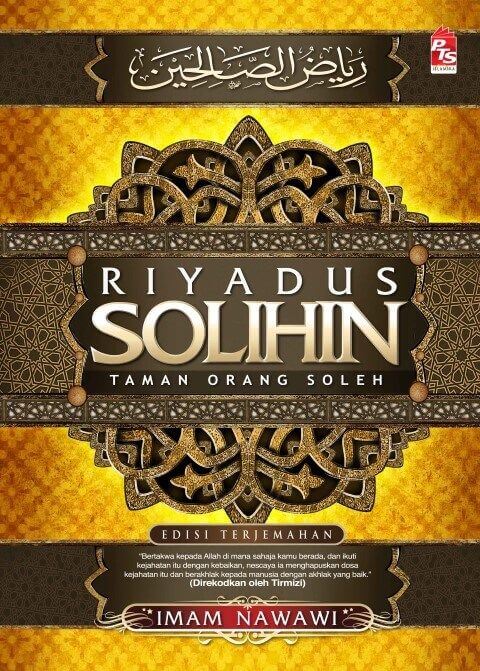
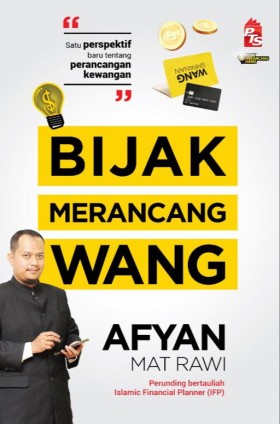






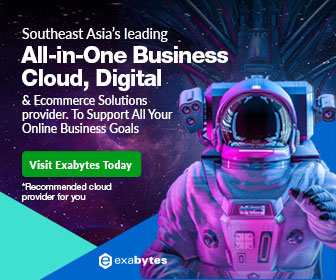
No comments :
Post a Comment